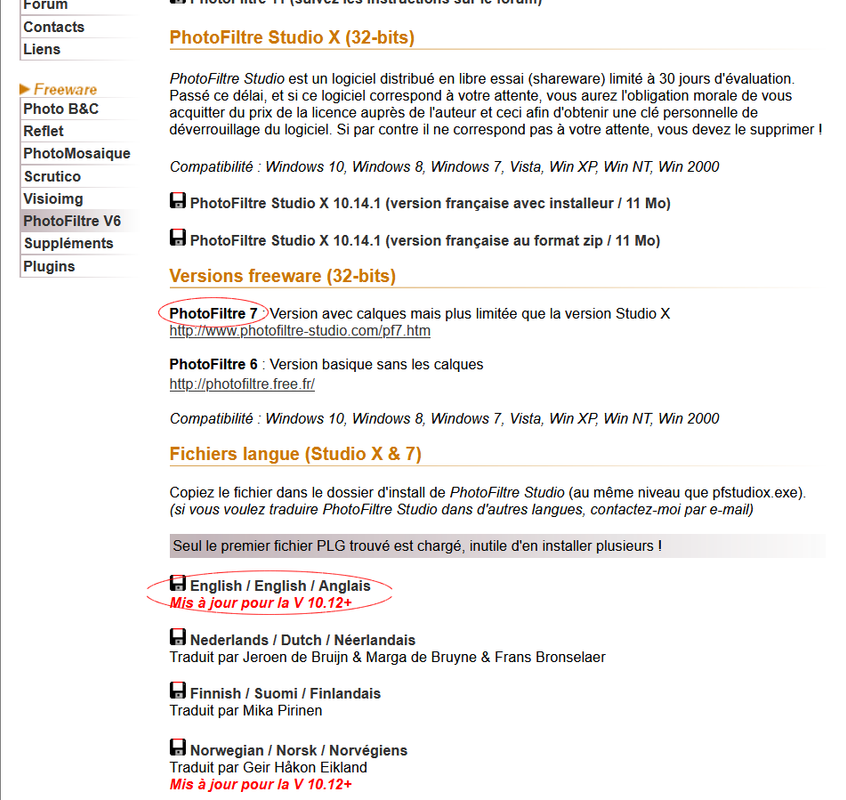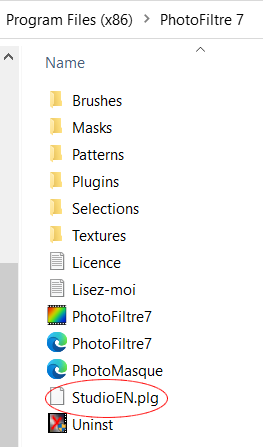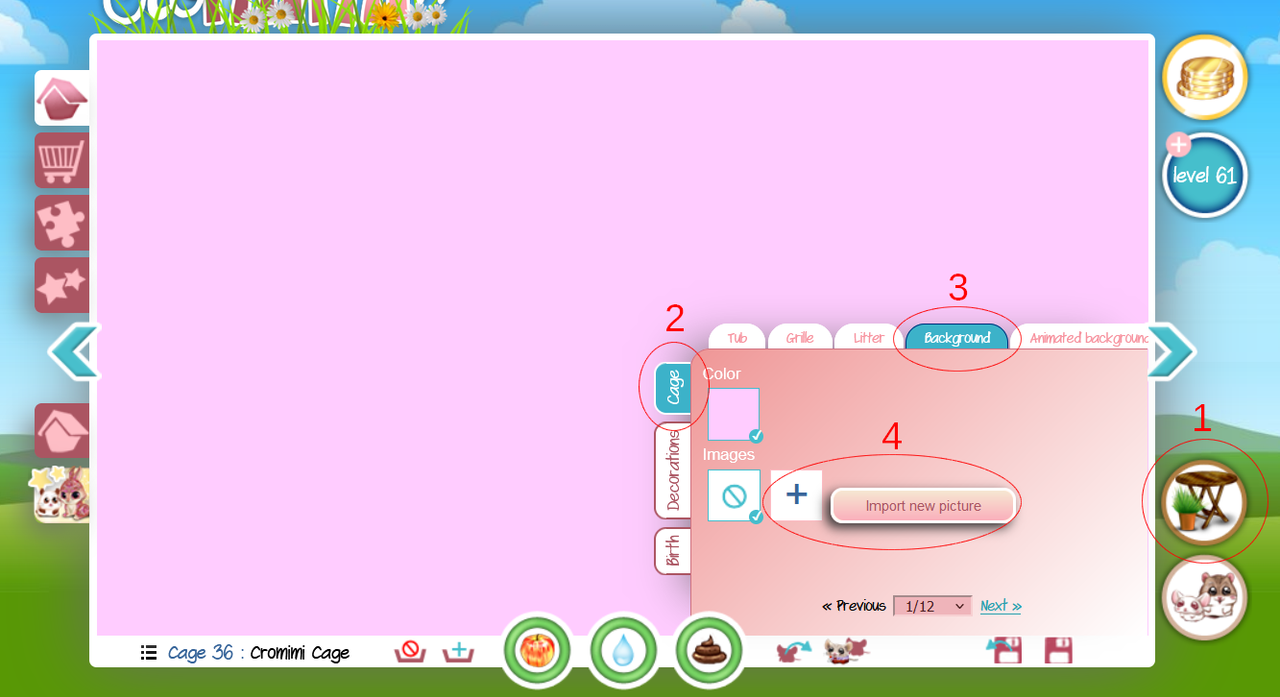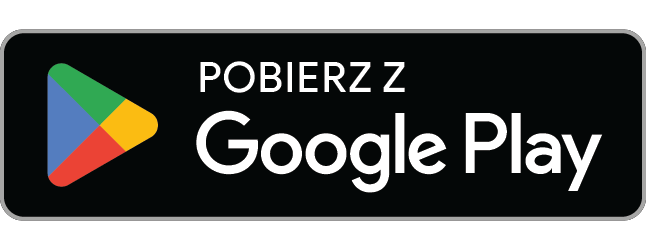Adding a background to your cages can make a big difference and allow you to be more creative. But it can also be quite tricky to find the right image.
In this tutorial section, I will teach you how to install a background, change the size of an image to fit your cage background or how to create your own personalized background.
For most of these tutorials, I will be using the French software Photofiltre7, a free and more simple equivalent to PhotoShop. Of course, if you already own PhotoShop, feel free to use it instead. Photofiltre7 is also really useful to do a lot of other things such as creating banners, drawing or altering photos.
How to download Photofiltre7
1. How to install a cage background
2. How to change the size and shape of an image to fit a cage background (Using Photofiltre7) (COMING SOON)
3. How to create your own personalized background (Using Photofiltre7) (COMING SOON)
☆☆☆